Puppet
Puppet
Puppet is a cross platform
framework enabling system administrators to perform common tasks using
code.
The code can do a variety of tasks from installing new software,
to checking file permissions, or updating user accounts. Puppet
is
great not only during the initial installation of a system, but
also throughout the system's entire life cycle. In most circumstances
puppet will be used in a client/server configuration.
This section will cover installing and configuring Puppet in a client/server configuration. This simple example
will demonstrate how to install Apache using Puppet.
Puppet configuration in ubuntu
Prior to configuring puppet you may want to add a DNS CNAME record for
puppet.example.com, where example.com is your domain. By default
Puppet clients check DNS for puppet.example.com as the puppet server name, or
Puppet Master. See Domain Name Service (DNS) for more DNS details.
If you do not wish to use DNS, you can add entries to the server and client /etc/hosts file. For example, in the Puppet server's /etc/hosts file add:
127.0.0.1 localhost.localdomain localhost puppet 192.168.1.17 puppetclient.example.com puppetclient
On each Puppet client, add an entry for the server:
192.168.1.16 puppetmaster.example.com puppetmaster puppet
Installation
To install Puppet, in a terminal on the server enter:
sudo apt install puppetmaster
On the client machine, or machines, enter:
sudo apt install puppet
Configuration
Create a folder path for the apache2 class:
sudo mkdir -p /etc/puppet/modules/apache2/manifests
Now setup some resources for apache2.
Create a file /etc/puppet/modules/apache2/manifests/init.pp
containing the following:
class apache2 {
package { 'apache2':
ensure => installed,
}
service { 'apache2':
ensure => true,
enable => true,
require => Package['apache2'],
}
}
Next, create a node file /etc/puppet/manifests/site.pp with:
node 'puppetclient.example.com' {
include apache2
}
Replace puppetclient.example.com with your actual Puppet client's host name.
The final step for this simple Puppet server is to restart the daemon:
service puppetmaster start
Now everything is configured on the Puppet server, it is time to configure the client.
First, configure the Puppet agent daemon to start.
Edit /etc/default/puppet,
changing
START to yes:
START=yes
Then start the service:
sudo service puppet start
View the client cert fingerprint
sudo puppet agent --fingerprint
Back on the Puppet server, view pending certificate signing requests:
sudo puppet cert list
On the Puppet server, verify the fingerprint of the client and sign puppetclient's cert:
sudo puppet cert sign puppetclient.example.com
On the Puppet client, run the puppet agent manually in the foreground. This step isn't strictly speaking necessary, but it
is the best way to test and debug the puppet service.
sudo puppet agent --test
Check /var/log/syslog on both hosts for any errors with the configuration. If all goes well the apache2
package and it's dependencies will be installed on the Puppet client.
Cert exchange from Puppet master to puppet client
After the successful configuration Puppet client Ubuntu Desktop will search Puppet master Server and ask for cert request before accepting any administrative instructions from Master puppet server.
To view such cert request run the command at Puppet Master Ubuntu server.
puppet cert list
root@server1:~# puppet cert list
"desktop1.example.com" (SHA256) BD:F7:7C:76:48:09:C5:FE:0C:A8:CD:81:92:1D:A4:1F:15:1C:1A:6E:DE:C1:3C:B4:CA:FC:C6:2F:B4:9A:91:74
root@server1:~#
"desktop1.example.com" (SHA256) BD:F7:7C:76:48:09:C5:FE:0C:A8:CD:81:92:1D:A4:1F:15:1C:1A:6E:DE:C1:3C:B4:CA:FC:C6:2F:B4:9A:91:74
root@server1:~#
puppet cert sign desktop1.example.com
root@server1:~# puppet cert sign desktop1.example.com
Notice: Signed certificate request for desktop1.example.com
Notice: Removing file Puppet::SSL::CertificateRequest desktop1.example.com at '/var/lib/puppet/ssl/ca/requests/desktop1.example.com.pem'
root@server1:~# It means the request from desktop machine is accepted at Puppet master machine. We can check that with command as well:
puppet cert list -all
root@server1:~# puppet cert list -all
+ "desktop1.example.com" (SHA256) 7A:B7:CE:C4:A0:05:99:E7:E2:53:AD:D2:7F:6E:B5:38:CA:87:E0:8D:C7:0E:71:89:82:E1:17:FA:9D:B1:01:6D
+ "server1.server1.example.com" (SHA256) FF:E2:49:B9:2F:B4:D1:79:21:E9:1A:83:22:FA:DB:E8:5D:9B:9A:1C:E1:4D:83:B9:16:9D:FD:8B:72:FD:62:5F (alt names: "DNS:puppet", "DNS:puppet.server1.example.com", "DNS:server1.server1.example.com")
root@server1:~# The above + sign in the output shows successful certificate signing at Puppet master Ubuntu Server.
To view the client cert fingerprint at Puppet Client Ubuntu desktop, run:
puppet agent --fingerprint
root@desktop1:~# puppet agent --fingerprint
(SHA256) 7A:B7:CE:C4:A0:05:99:E7:E2:53:AD:D2:7F:6E:B5:38:CA:87:E0:8D:C7:0E:71:89:82:E1:17:FA:9D:B1:01:6D
root@desktop1:~#
(SHA256) 7A:B7:CE:C4:A0:05:99:E7:E2:53:AD:D2:7F:6E:B5:38:CA:87:E0:8D:C7:0E:71:89:82:E1:17:FA:9D:B1:01:6D
root@desktop1:~#
Revoke Client from Puppet master
puppet cert clean desktop1.example.com
root@server1:~# puppet cert clean desktop1.example.com
Notice: Revoked certificate with serial 3
Notice: Removing file Puppet::SSL::Certificate desktop1.example.com at '/var/lib/puppet/ssl/ca/signed/desktop1.example.com.pem'
Notice: Removing file Puppet::SSL::Certificate desktop1.example.com at '/var/lib/puppet/ssl/certs/desktop1.example.com.pem'
root@server1:~#
Notice: Revoked certificate with serial 3
Notice: Removing file Puppet::SSL::Certificate desktop1.example.com at '/var/lib/puppet/ssl/ca/signed/desktop1.example.com.pem'
Notice: Removing file Puppet::SSL::Certificate desktop1.example.com at '/var/lib/puppet/ssl/certs/desktop1.example.com.pem'
root@server1:~#
To be sure the certificates are completely removed on the Puppet Master Ubuntu server I explicitly cleaned them again
puppet cert -c
Create a user and group
Puppet uses some defaults for unspecified user and group attributes, so all you’ll need to do to create a new user and group is set the ‘ensure’ attribute to ‘present’. This ‘present’ value tells Puppet to check if the resource exists on the system, and to create the specified resource if it does not.-
To create a user named
jargyle, on your Puppet master, runpuppet apply -e "user { 'jargyle': ensure => present, }". The result should show, in part,Notice: /Stage[main]/Main/User[jargyle]/ensure: created.
-
To create a group named
web, on your Puppet master, runpuppet apply -e "group { 'web': ensure => present, }". The result should show, in part,Notice: /Stage[main]/Main/Group[web]/ensure: created.
That’s it! You’ve successfully created the Puppet userjargyleand the Puppet groupweb.
Add the user to the main manifest
-
From the command line on your Puppet master, run
puppet resource -e user jargyle. This opens a file in your text editor with the following content:
user { 'jargyle': ensure => 'present', gid => '501', home => '/home/jargyle', password => '!!', password_max_age => '99999', password_min_age => '0', shell => '/bin/bash', uid => '501', }Note: Your uid (the user ID), or gid (the group ID) might be different numbers than the examples shown in this guide.
-
Add the following Puppet code to the file:
comment => 'Judy Argyle', groups => 'web', -
Delete the following Puppet code from the file:
gid => '501', -
Copy all of the code, and save and exit the file.
-
Paste the code from Step 10 into your default node in
site.pp. It should look like this:
user { 'jargyle': ensure => 'present', home => '/home/jargyle', comment => 'Judy Argyle', groups => 'web', password => '!!', password_max_age => '99999', password_min_age => '0', shell => '/bin/bash', uid => '501', } -
From the command line on your Puppet master, run
puppet parser validate site.ppto ensure that there are no errors. The parser will return nothing if there are no errors.
-
From the command line on your Puppet agent, use
puppet agent -tto trigger a Puppet run.
Group Creation
group { 'web':
ensure => 'present',
}
Site.pp file will look
puppet resource -e user <username> will give user details file { "/home/<username>":
ensure => "directory",
owner => "<username>",
group => "<username>",
mode => 700,
require => [ User[<username>], Group[web] ],
}
user { '<username>':
ensure => 'present',
home => '/home/<username>',
password => '$6$5VlLaver$pYdcH2SosbTuwWFwIJ/HOSFDXXKwI3YilP/dD1/HDPj3ehSNcxxCXVMCFeSq1hP4S/dEsCK.7P/JK1PQkJa/n/',
password_max_age => '99999',
password_min_age => '0',
uid => '1008',
}
Admin User Creating using puppet:
file { "/home/<username>": ensure => present, owner => "<username>", group => "<username>", mode => 700, require => [ User[<username>], Group[web] ], } user { 'rust': ensure => 'present', comment => '<username>,,,', groups => ['adm', 'sudo', 'lpadmin', 'sambashare'], home => '/home/<username>', password => '$6$kloPQQEH$iARRrKtmHm29OgswTqtYhcflto4h4nElE7PpJ2wTyNzXk1fwaF2e0XlH9HYDjynCclioRlpQ6SIHkyBSK3nOU/', password_max_age => '99999', password_min_age => '0', shell => '/bin/bash', uid => '1013', }
Folder creation
file { '/home/Share':
ensure => directory,
mode => '0755',
owner => 'root',
group => 'root',
Sharing file
file { "/home/Share/filename.docx":
mode => "0777",
owner => 'root',
group => 'root',
source => 'puppet:///modules/mymodule/filename.docx',
}
create a folder in /etc/puppet/module
#mkdir -p /etc/puppet/module/mymodule/file
then copy flename.docx file into /etc/puppet/module/mymodule/file
How To Create a Puppet Module To Automate WordPress Installation on Ubuntu 14.04
Introduction
Puppet is a configuration management tool that system administrators use to automate the processes involved in maintaining a company's IT infrastructure. Writing individual Puppet manifest files is sufficient for automating simple tasks. However, when you have an entire workflow to automate, it is ideal to create and use a Puppet module instead. A Puppet module is just a collection of manifests along with files that those manifests require, neatly bundled into a reusable and shareable package.WordPress is a very popular blogging platform. As an administrator, you might find yourself installing WordPress and its dependencies (Apache, PHP, and MySQL) very often. This installation process is a good candidate for automation, and today we create a Puppet module that does just that.
What This Tutorial Includes
In this tutorial you will create a Puppet module that can perform the following activities:- Install Apache and PHP
- Install MySQL
- Create a database and a database user on MySQL for WordPress
- Install and configure WordPress
Prerequisites
You will need the following:- Ubuntu 14.04 server
- A sudo user
- You shoud understand how to manage WordPress once you get to the control panel setup. If you need help with that, check the later parts of this tutorial
Step 1 — Install Puppet in Standalone Mode
To install Puppet using apt-get, the Puppet Labs Package repository has to be added to the list of available repositories. Puppet Labs has a Debian package that does this. The name of this package depends on the version of Ubuntu you are using. As this tutorial uses Ubuntu 14.04, Trusty Tahr, you have to download and installpuppetlabs-release-trusty.deb.Create and move into your
Downloads directory:mkdir ~/Downloads
cd ~/Downloads
wget https://apt.puppetlabs.com/puppetlabs-release-trusty.deb
sudo dpkg -i puppetlabs-release-trusty.deb
apt-get.sudo apt-get update
sudo apt-get install puppet
sudo puppet --version
Note: If you see a warning message about templatedir, check the solution in Step 2.
Step 2 - Install Apache and MySQL Modules
Managing Apache and MySQL are such common activities that PuppetLabs has its own modules for them. We'll use these modules to install and configure Apache and MySQL.You can list all the Puppet modules installed on your system using the following command:
sudo puppet module list
You might see a warning message that says:
Warning: Setting templatedir is deprecated. See http://links.puppetlabs.com/env-settings-deprecations
(at /usr/lib/ruby/vendor_ruby/puppet/settings.rb:1071:in `each')
sudo nano /etc/puppet/puppet.conf
[main]
logdir=/var/log/puppet
vardir=/var/lib/puppet
ssldir=/var/lib/puppet/ssl
rundir=/var/run/puppet
factpath=$vardir/lib/facter
#templatedir=$confdir/templates
[master]
# These are needed when the puppetmaster is run by passenger
# and can safely be removed if webrick is used.
ssl_client_header = SSL_CLIENT_S_DN
ssl_client_verify_header = SSL_CLIENT_VERIFY
Install the PuppetLabs Apache and MySQL modules:
sudo puppet module install puppetlabs-apache
sudo puppet module install puppetlabs-mysql
sudo puppet module list
/etc/puppet/modules
├── puppetlabs-apache (v1.1.1)
├── puppetlabs-concat (v1.1.1)
├── puppetlabs-mysql (v2.3.1)
└── puppetlabs-stdlib (v4.3.2)
Step 3 - Create a New Module for WordPress
Create a new directory to keep all your custom modules.mkdir ~/MyModules
cd ~/MyModules
puppet module generate do-wordpress --skip-interview
At this point a new directory named do-wordpress has been created. It contains boilerplate code and a directory structure that is necessary to build the module.
Edit the metadata.json file to replace puppetlabs-stdlib with puppetlabs/stdlib.
nano ~/MyModules/do-wordpress/metadata.json
{
"name": "do-wordpress",
"version": "0.1.0",
"author": "do",
"summary": null,
"license": "Apache 2.0",
"source": "",
"project_page": null,
"issues_url": null,
"dependencies": [
{"name":"puppetlabs/stdlib","version_requirement":">= 1.0.0"}
]
}
Step 4 - Create a Manifest to Install Apache and PHP
Use nano to create and edit a file named web.pp in the manifests directory, which will install Apache and PHP:nano ~/MyModules/do-wordpress/manifests/web.pp
Add the following code to the file exactly:
class wordpress::web {
# Install Apache
class {'apache':
mpm_module => 'prefork'
}
# Add support for PHP
class {'::apache::mod::php': }
}
Step 5 - Create a File to Store Configuration Variables
Use nano to create and edit a file named conf.pp in the manifests directory.nano ~/MyModules/do-wordpress/manifests/conf.pp
In the future, if you need to change the Wordpress/MySQL configuration, you will have to change only this file.
Add the following code to the file. Make sure you replace the database values with the custom information you want to use with WordPress. You will most likely want to leave dbhost set to localhost. You should change the rootpassword and dbuserpassword.
Variables that you can or should edit are marked in red:
class wordpress::conf {
# You can change the values of these variables
# according to your preferences
$root_password = 'password'
$db_name = 'wordpress'
$db_user = 'wp'
$db_user_password = 'password'
$db_host = 'localhost'
# Don't change the following variables
# This will evaluate to wp@localhost
$db_user_host = "${db_user}@${db_host}"
# This will evaluate to wp@localhost/wordpress.*
$db_user_host_db = "${db_user}@${db_host}/${db_name}.*"
}
Step 6 - Create a Manifest for MySQL
Use nano to create and edit a file named db.pp in the manifests directory:nano ~/MyModules/do-wordpress/manifests/db.pp
- Installs MySQL server
- Sets the root password for MySQL server
- Creates a database for Wordpress
- Creates a user for Wordpress
- Grants privileges to the user to access the database
- Installs MySQL client and bindings for various languages
::mysql::server and ::mysql::client.Add the following code to the file exactly as shown. Inline comments are included to provide a better understanding:
class wordpress::db {
class { '::mysql::server':
# Set the root password
root_password => $wordpress::conf::root_password,
# Create the database
databases => {
"${wordpress::conf::db_name}" => {
ensure => 'present',
charset => 'utf8'
}
},
# Create the user
users => {
"${wordpress::conf::db_user_host}" => {
ensure => present,
password_hash => mysql_password("${wordpress::conf::db_user_password}")
}
},
# Grant privileges to the user
grants => {
"${wordpress::conf::db_user_host_db}" => {
ensure => 'present',
options => ['GRANT'],
privileges => ['ALL'],
table => "${wordpress::conf::db_name}.*",
user => "${wordpress::conf::db_user_host}",
}
},
}
# Install MySQL client and all bindings
class { '::mysql::client':
require => Class['::mysql::server'],
bindings_enable => true
}
}
Step 7 - Download the Latest WordPress
Download the latest WordPress installation bundle from the official website using wget and store it in the files directory.Create and move to a new directory:
mkdir ~/MyModules/do-wordpress/files
cd ~/MyModules/do-wordpress/files
wget http://wordpress.org/latest.tar.gz
Step 8 - Create a Template for wp-config.php
You might already know that Wordpress needs a wp-config.php file that contains information about the MySQL database that it is allowed to use. A template is used so that Puppet can generate this file with the right values.Create a new directory named templates.
mkdir ~/MyModules/do-wordpress/templates
cd /tmp
tar -xvzf ~/MyModules/do-wordpress/files/latest.tar.gz # Extract the tar
cp /tmp/wordpress/wp-config-sample.php ~/MyModules/do-wordpress/templates/wp-config.php.erb
rm -rf /tmp/wordpress # Clean up
wp-config.php.erb file using nano.nano ~/MyModules/do-wordpress/templates/wp-config.php.erb
Ignoring the comments, your file should look like this:
<?php
define('DB_NAME', '<%= scope.lookupvar('wordpress::conf::db_name') %>');
define('DB_USER', '<%= scope.lookupvar('wordpress::conf::db_user') %>');
define('DB_PASSWORD', '<%= scope.lookupvar('wordpress::conf::db_user_password') %>');
define('DB_HOST', '<%= scope.lookupvar('wordpress::conf::db_host') %>');
define('DB_CHARSET', 'utf8');
define('DB_COLLATE', '');
define('AUTH_KEY', 'put your unique phrase here');
define('SECURE_AUTH_KEY', 'put your unique phrase here');
define('LOGGED_IN_KEY', 'put your unique phrase here');
define('NONCE_KEY', 'put your unique phrase here');
define('AUTH_SALT', 'put your unique phrase here');
define('SECURE_AUTH_SALT', 'put your unique phrase here');
define('LOGGED_IN_SALT', 'put your unique phrase here');
define('NONCE_SALT', 'put your unique phrase here');
$table_prefix = 'wp_';
define('WP_DEBUG', false);
if ( !defined('ABSPATH') )
define('ABSPATH', dirname(__FILE__) . '/');
require_once(ABSPATH . 'wp-settings.php');
Step 9 - Create a Manifest for Wordpress
Use nano to create and edit a file named wp.pp in themanifests directory:nano ~/MyModules/do-wordpress/manifests/wp.pp
- Copies the contents of the Wordpress installation bundle to /var/www/. This has to be done because the default configuration of Apache serves files from /var/www/
- Generates a wp-config.php file using the template
class wordpress::wp {
# Copy the Wordpress bundle to /tmp
file { '/tmp/latest.tar.gz':
ensure => present,
source => "puppet:///modules/wordpress/latest.tar.gz"
}
# Extract the Wordpress bundle
exec { 'extract':
cwd => "/tmp",
command => "tar -xvzf latest.tar.gz",
require => File['/tmp/latest.tar.gz'],
path => ['/bin'],
}
# Copy to /var/www/
exec { 'copy':
command => "cp -r /tmp/wordpress/* /var/www/",
require => Exec['extract'],
path => ['/bin'],
}
# Generate the wp-config.php file using the template
file { '/var/www/wp-config.php':
ensure => present,
require => Exec['copy'],
content => template("wordpress/wp-config.php.erb")
}
}
Step 10 - Create init.pp, a Manifest that Integrates the Other Manifests
Every Puppet module needs to have a file named init.pp. When an external manifest includes your module, the contents of this file will be executed. Thepuppet module generate command created a generic version of this file for you already.Edit init.pp using nano:
nano ~/MyModules/do-wordpress/manifests/init.pp
You can leave the commented explanations and examples at the top. There should be an empty block for the
wordpress class. Add the contents shown here so the wordpress block looks like the one shown below. Make sure you get the brackets nested correctly.Inline comments are included to explain the settings:
class wordpress {
# Load all variables
class { 'wordpress::conf': }
# Install Apache and PHP
class { 'wordpress::web': }
# Install MySQL
class { 'wordpress::db': }
# Run Wordpress installation only after Apache is installed
class { 'wordpress::wp':
require => Notify['Apache Installation Complete']
}
# Display this message after MySQL installation is complete
notify { 'MySQL Installation Complete':
require => Class['wordpress::db']
}
# Display this message after Apache installation is complete
notify { 'Apache Installation Complete':
require => Class['wordpress::web']
}
# Display this message after Wordpress installation is complete
notify { 'Wordpress Installation Complete':
require => Class['wordpress::wp']
}
}
Step 11 - Build the WordPress Module
The module is now ready to be built. Move into the MyModules directory:cd ~/MyModules
puppet module build command to build the module:sudo puppet module build do-wordpress
Notice: Building /home/user/MyModules/do-wordpress for release
Module built: /home/user/MyModules/do-wordpress/pkg/do-wordpress-0.1.0.tar.gz
Step 12 - Install the WordPress Module
To use the module, it has to be installed first. Use thepuppet module install command.sudo puppet module install ~/MyModules/do-wordpress/pkg/do-wordpress-0.1.0.tar.gz
sudo puppet module list command, you should see an output similar to this:/etc/puppet/modules
├── do-wordpress (v0.1.0)
├── puppetlabs-apache (v1.1.1)
├── puppetlabs-concat (v1.1.1)
├── puppetlabs-mysql (v2.3.1)
└── puppetlabs-stdlib (v4.3.2)
do-wordpress for any Puppet commands.Updating or Uninstalling the Module
If you receive installation errors, or if you notice configuration problems with WordPress, you will likely need to make changes in one or more of the manifest and related files we created earlier in the tutorial.Or, you may simply want to uninstall the module at some point.
To update or uninstall the module, use this command:
sudo puppet module uninstall do-wordpress
Otherwise, make the changes you needed, then rebuild and reinstall the module according to Steps 11-12.
Step 13 - Use the Module in a Standalone Manifest File to Install WordPress
To use the module to install Wordpress, you have to create a new manifest, and apply it.Use nano to create and edit a file named
install-wp.pp in the /tmp directory (or any other directory of your choice).nano /tmp/install-wp.pp
class { 'wordpress':
}
puppet apply. This is the step that gets WordPress up and running on your server:sudo puppet apply /tmp/install-wp.pp
This will take a while to run, but when it completes, you will have Wordpress and all its dependencies installed and running.
The final few successful installation lines should look like this:
Notice: /Stage[main]/Apache/File[/etc/apache2/mods-enabled/authn_core.load]/ensure: removed
Notice: /Stage[main]/Apache/File[/etc/apache2/mods-enabled/status.load]/ensure: removed
Notice: /Stage[main]/Apache/File[/etc/apache2/mods-enabled/mpm_prefork.load]/ensure: removed
Notice: /Stage[main]/Apache/File[/etc/apache2/mods-enabled/status.conf]/ensure: removed
Notice: /Stage[main]/Apache/File[/etc/apache2/mods-enabled/mpm_prefork.conf]/ensure: removed
Notice: /Stage[main]/Apache::Service/Service[httpd]: Triggered 'refresh' from 55 events
Notice: Finished catalog run in 55.91 seconds
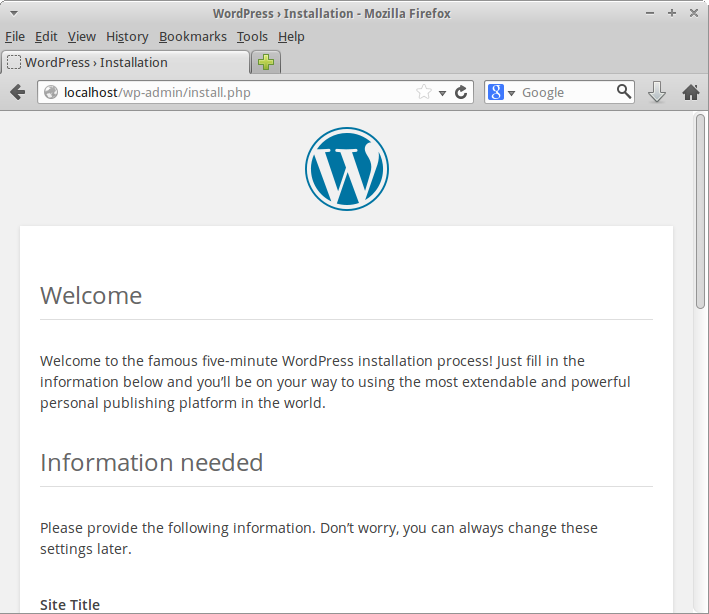
From here, you can configure your WordPress control panel normally.
Deploying to Multiple Servers
If you are running Puppet in an Agent-Master configuration and want to install WordPress on one or more remote machines, all you have to do is add the lineclass {'wordpress':} to the node
definitions of those machines. To learn more about Agent-Master
configuration and node definitions, you can refer to this tutorial:How To Install Puppet To Manage Your Server Infrastructure
Conclusion
With this tutorial, you have learned to create your own Puppet module that sets up WordPress for you. You could further build on this to add support for automatically installing certain themes and plugins. Finally, when you feel your module could be useful for others as well, you can publish it on Puppet ForgDelete Existing Certificates
Delete any existing SSL certificates that were created during the package install. The default location of Puppet's SSL certificates is/var/lib/puppet/ssl:sudo rm -rf /var/lib/puppet/ssl
How To Install Puppet 6 On Ubuntu 18?
Puppet has client-server architecture, which consists of a puppet master (server) and puppet agents (client). Puppet Master has all the configurations, and it compiles and supplies the configurations to puppet agents. Puppet Agents send the facts to puppet master requesting catalogs in intervals. Puppet Master sends the back the requested catalog to the puppet agent. Puppet Agent then applies that catalog on the node and reports back to the master.
Now that you have a basic understanding of Puppet let’s get started and set up a Puppet Master and Puppet Agent.
If you are an absolute beginner, you may like to take this online video course.
Environment Details
I am using 2 Ubuntu 18.04 machines. One will act as a puppet master and the other one as a puppet agent. Below are the details of the machines:
Puppet Master (Server)
- Hostname: puppet, puppet.geekflate.com
- IP Address: 192.168.0.108
Puppet Agent (Client)
- Hostname: puppetagent
- Ip Address: 192.168.0.107
Installing Puppet Server
Before I begin the installation, I need to edit the
/etc/hosts file on both master and agent so that they can resolve each other.
On the Master node
[email protected]:~$ sudo gedit /etc/hosts
[sudo] password for geekflare:
127.0.0.1 localhost
127.0.1.1 geekflare
192.168.0.108 puppet puppet.geekflare.com
On Agent Node
[email protected]:~$ sudo gedit /etc/hosts
127.0.0.1 localhost
127.0.1.1 geekflare
192.168.0.107 puppetagent
192.168.0.108 puppet puppet.geekflare.com
Now, I need to get a puppet repository on my master node and update it.
Download the puppet repository.
[email protected]:~$ wget https://apt.puppetlabs.com/puppet6-release-bionic.deb
--2019-10-15 15:41:34-- https://apt.puppetlabs.com/puppet6-release-bionic.deb
Resolving apt.puppetlabs.com (apt.puppetlabs.com)... 99.86.19.107, 99.86.19.59, 99.86.19.2, ...
Connecting to apt.puppetlabs.com (apt.puppetlabs.com)|99.86.19.107|:443... connected.
HTTP request sent, awaiting response... 200 OK
Length: 11736 (11K) [application/x-debian-package]
Saving to: ‘puppet6-release-bionic.deb’
puppet6-release-bio 100%[===================>] 11.46K --.-KB/s in 0s
2019-10-15 15:41:34 (236 MB/s) - ‘puppet6-release-bionic.deb’ saved [11736/11736]
Add and configure puppet 6 repo.
[email protected]:~$ sudo dpkg -i puppet6-release-bionic.deb
Selecting previously unselected package puppet6-release.
(Reading database ... 187041 files and directories currently installed.)
Preparing to unpack puppet6-release-bionic.deb ...
Unpacking puppet6-release (6.0.0-5bionic) ...
Setting up puppet6-release (6.0.0-5bionic) ...
Update the repository list.
[email protected]:~$ sudo apt update
Hit:1 https://download.docker.com/linux/ubuntu bionic InRelease
Hit:2 http://security.ubuntu.com/ubuntu cosmic-security InRelease
Hit:3 http://ppa.launchpad.net/ansible/ansible/ubuntu cosmic InRelease
Get:4 http://download.virtualbox.org/virtualbox/debian cosmic InRelease [4,429 B]
Get:5 http://apt.puppetlabs.com bionic InRelease [85.3 kB]
Hit:6 http://us.archive.ubuntu.com/ubuntu cosmic InRelease
Hit:7 http://us.archive.ubuntu.com/ubuntu cosmic-updates InRelease
Get:8 http://download.virtualbox.org/virtualbox/debian cosmic/contrib amd64 Packages [1,466 B]
Get:9 http://apt.puppetlabs.com bionic/puppet6 all Packages [13.5 kB]
Hit:10 http://us.archive.ubuntu.com/ubuntu cosmic-backports InRelease
Get:11 http://apt.puppetlabs.com bionic/puppet6 i386 Packages [13.5 kB]
Get:12 http://apt.puppetlabs.com bionic/puppet6 amd64 Packages [32.3 kB]
Fetched 151 kB in 2s (61.9 kB/s)
Reading package lists... Done
Building dependency tree
Reading state information... Done
234 packages can be upgraded. Run 'apt list --upgradable' to see them.Installing Puppet Server
Let’s run the below command on the master node to install the puppet server on it.
[email protected]:~$ sudo apt install -y puppetserver
Reading package lists... Done
Building dependency tree
Reading state information... Done
The following additional packages will be installed:
ca-certificates-java java-common openjdk-8-jre-headless puppet-agent
Suggested packages:
default-jre fonts-dejavu-extra fonts-ipafont-gothic fonts-ipafont-mincho
fonts-wqy-microhei fonts-wqy-zenhei
The following NEW packages will be installed:
ca-certificates-java java-common openjdk-8-jre-headless puppet-agent
puppetserver
0 upgraded, 5 newly installed, 0 to remove and 234 not upgraded.
Need to get 109 MB of archives.
After this operation, 287 MB of additional disk space will be used.
Get:1 http://us.archive.ubuntu.com/ubuntu cosmic/main amd64 java-common all 0.68ubuntu1 [6,988 B]
Get:2 http://apt.puppetlabs.com bionic/puppet6 amd64 puppet-agent amd64 6.10.1-1bionic [19.9 MB]
Get:3 http://us.archive.ubuntu.com/ubuntu cosmic-updates/universe amd64 openjdk-8-jre-headless amd64 8u212-b03-0ubuntu1.18.10.1 [27.2 MB]
Get:4 http://apt.puppetlabs.com bionic/puppet6 amd64 puppetserver all 6.7.1-1bionic [61.5 MB]
Get:5 http://us.archive.ubuntu.com/ubuntu cosmic/main amd64 ca-certificates-java all 20180516ubuntu1 [12.3 kB]
Fetched 109 MB in 1min 41s (1,072 kB/s)
Unpacking puppetserver (6.7.1-1bionic) ...
Setting up puppet-agent (6.10.1-1bionic) ...
Created symlink /etc/systemd/system/multi-user.target.wants/puppet.service → /lib/systemd/system/puppet.service.
Created symlink /etc/systemd/system/multi-user.target.wants/pxp-agent.service → /lib/systemd/system/pxp-agent.service.
Removed /etc/systemd/system/multi-user.target.wants/pxp-agent.service.
Setting up java-common (0.68ubuntu1) ...
Processing triggers for libc-bin (2.28-0ubuntu1) ...
Processing triggers for systemd (239-7ubuntu10.12) ...
Processing triggers for man-db (2.8.4-2) ...
Processing triggers for ca-certificates (20180409) ...
Updating certificates in /etc/ssl/certs...
0 added, 0 removed; done.
Running hooks in /etc/ca-certificates/update.d...
done.
Setting up ca-certificates-java (20180516ubuntu1) ...
head: cannot open '/etc/ssl/certs/java/cacerts' for reading: No such file or directory
Adding debian:SSL.com_EV_Root_Certification_Authority_ECC.pem
Adding debian:ssl-cert-snakeoil.pem
Adding debian:SwissSign_Gold_CA_-_G2.pem
Adding debian:SZAFIR_ROOT_CA2.pem
Adding debian:OpenTrust_Root_CA_G3.pem
Adding debian:TWCA_Root_Certification_Authority.pem
Adding debian:QuoVadis_Root_CA_2_G3.pem
Adding debian:DST_Root_CA_X3.pem
Adding debian:SecureSign_RootCA11.pem
Adding debian:QuoVadis_Root_CA_1_G3.pem
Adding debian:T-TeleSec_GlobalRoot_Class_3.pem
Adding debian:Go_Daddy_Root_Certificate_Authority_-_G2.pem
Adding debian:Actalis_Authentication_Root_CA.pem
Adding debian:Chambers_of_Commerce_Root_-_2008.pem
done.
Processing triggers for ca-certificates (20180409) ...
Updating certificates in /etc/ssl/certs...
0 added, 0 removed; done.
Running hooks in /etc/ca-certificates/update.d...
done.
done.
Setting up openjdk-8-jre-headless:amd64 (8u212-b03-0ubuntu1.18.10.1) ...
Setting up puppetserver (6.7.1-1bionic) ...
usermod: no changes
Processing triggers for systemd (239-7ubuntu10.12) ...Configuring Puppet Server
Edit the
puppetserver file, as shown below. This to configure JVM of the puppet server.[email protected]:~$ sudo gedit /etc/default/puppetserver
# Modify this if you'd like to change the memory allocation, enable JMX, etc
JAVA_ARGS="-Xms512m -Xmx512m -Djruby.logger.class=com.puppetlabs.jruby_utils.jruby.Slf4jLogger"
Edit puppet configuration file to modify puppet server settings.
[email protected]:~$ sudo gedit /etc/puppetlabs/puppet/puppet.conf
# This file can be used to override the default puppet settings.
# See the following links for more details on what settings are available:
# - https://puppet.com/docs/puppet/latest/config_important_settings.html
# - https://puppet.com/docs/puppet/latest/config_about_settings.html
# - https://puppet.com/docs/puppet/latest/config_file_main.html
# - https://puppet.com/docs/puppet/latest/configuration.html
[master]
vardir = /opt/puppetlabs/server/data/puppetserver
logdir = /var/log/puppetlabs/puppetserver
rundir = /var/run/puppetlabs/puppetserver
pidfile = /var/run/puppetlabs/puppetserver/puppetserver.pid
codedir = /etc/puppetlabs/code
dns_alt_names = puppet,puppet.geekflare.com
[main]
certname = puppet.geekflare.com
server = puppet.geekflare.com
environment = production
runinterval = 15m
Puppet Server needs to generate a root and intermediate signing, CA.
[email protected]:~$ sudo /opt/puppetlabs/bin/puppetserver ca setup
Generation succeeded. Find your files in /etc/puppetlabs/puppet/ssl/ca
Start and enable the puppet server service.
[email protected]:~$ sudo systemctl start puppetserver
[email protected]:~$ sudo systemctl enable puppetserver
Synchronizing state of puppetserver.service with SysV service script with /lib/systemd/systemd-sysv-install.
Executing: /lib/systemd/systemd-sysv-install enable puppetserverInstalling Puppet Agent
Follow the below steps on the agent node as you did for the master system. Puppet repository needs to present on all the agent nodes.
[email protected]:~$ wget https://apt.puppetlabs.com/puppet6-release-bionic.deb
[email protected]:~$ sudo dpkg -i puppet6-release-bionic.deb
[email protected]:~$ sudo apt update
Run the below command on the agent node to install the puppet agent.
[email protected]:~$ sudo apt install -y puppet-agent
Reading package lists... Done
Building dependency tree
Reading state information... Done
The following NEW packages will be installed:
puppet-agent
0 upgraded, 1 newly installed, 0 to remove and 233 not upgraded.
Need to get 19.9 MB of archives.
After this operation, 115 MB of additional disk space will be used.
Get:1 http://apt.puppetlabs.com bionic/puppet6 amd64 puppet-agent amd64 6.10.1-1bionic [19.9 MB]
Fetched 19.9 MB in 2s (8,488 kB/s)
Selecting previously unselected package puppet-agent.
(Reading database ... 185786 files and directories currently installed.)
Preparing to unpack .../puppet-agent_6.10.1-1bionic_amd64.deb ...
Unpacking puppet-agent (6.10.1-1bionic) ...
Setting up puppet-agent (6.10.1-1bionic) ...
Created symlink /etc/systemd/system/multi-user.target.wants/puppet.service → /lib/systemd/system/puppet.service.
Created symlink /etc/systemd/system/multi-user.target.wants/pxp-agent.service → /lib/systemd/system/pxp-agent.service.
Removed /etc/systemd/system/multi-user.target.wants/pxp-agent.service.
Processing triggers for libc-bin (2.28-0ubuntu1) ...Configuring Puppet Agent
Edit the puppet configuration file on the agent node.
[email protected]:~$ sudo gedit /etc/puppetlabs/puppet/puppet.conf
[main]
certname = puppetagent
server = puppet.geekflare.com
environment = production
runinterval = 15m
Run the below command to start the puppet service. This command will also start automatically after it boots.
[email protected]:~$ sudo /opt/puppetlabs/bin/puppet resource service puppet ensure=running enable=true
service { 'puppet':
ensure => 'running',
enable => 'true',
} Generate and Sign Certificates
When the agent starts for the first time, it sends a certificate signing request to the puppet master. The master needs to check and sign this certificate. After this, the agent will fetch catalogs from the master and apply them to agent nodes regularly.
Now that the puppet agent is running run the below command on the master node to check if it has received any certificate signing request.
On the Master Node
[email protected]:~$ sudo /opt/puppetlabs/bin/puppetserver ca list
[sudo] password for geekflare:
Requested Certificates:
puppetagent (SHA256) EA:68:23:B5:C3:71:2C:E6:4A:6A:3B:2F:24:F5:B8:5B:50:F7:3F:12:89:DE:B1:EB:D1:0A:74:3E:48:C3:D7:35
Sign the certificate sent by the agent.
[email protected]:~$ sudo /opt/puppetlabs/bin/puppetserver ca list
[sudo] password for geekflare:
Requested Certificates:
puppetagent (SHA256) EA:68:23:B5:C3:71:2C:E6:4A:6A:3B:2F:24:F5:B8:5B:50:F7:3F:12:89:DE:B1:EB:D1:0A:74:3E:48:C3:D7:35
Run the below command to check all the certificate list. One certificate is already there, be a default of master node, and the other one is from the agent node.
[email protected]:~$ sudo /opt/puppetlabs/bin/puppetserver ca list --all
Signed Certificates:
puppetagent (SHA256) EA:68:23:B5:C3:71:2C:E6:4A:6A:3B:2F:24:F5:B8:5B:50:F7:3F:12:89:DE:B1:EB:D1:0A:74:3E:48:C3:D7:35
puppet.geekflare.com (SHA256) 71:30:5B:C8:C5:CE:28:A0:60:5C:4F:39:26:D0:FC:DA:DF:0A:0F:4D:ED:D4:B1:9C:05:1A:38:2F:D6:5F:9C:06 alt names: ["DNS:puppet.geekflare.com", "DNS:puppet", "DNS:puppet.geekflare.com"]
On Agent Node
Now run this command to test if the connection has been established between master and agent nodes, and everything is running fine.
[email protected]:~$ sudo /opt/puppetlabs/bin/puppet agent --test
Info: Using configured environment 'production'
Info: Retrieving pluginfacts
Info: Retrieving plugin
Info: Retrieving locales
Info: Caching catalog for puppet-agent
Info: Applying configuration version '1571171191'
Notice: Applied catalog in 0.02 secondsSample Puppet Example
Let’s run a simple puppet example. I will create a simple puppet manifest, which creates a directory with a certain permission.
On the Master Node:
[email protected]:~$ sudo gedit /etc/puppetlabs/code/environments/production/manifests/site.pp
Put the below content.
node 'puppetagent' { # Applies only to mentioned node. If nothing mentioned, applies to all.
file { '/home/test': # Resource type file
ensure => 'directory', # Create a directory
owner => 'root', # Ownership
group => 'root', # Group Name
mode => '0755', # Directory permissions
}
}
Now run the below command for an agent to reach out to master and pull the configurations. After running this command, it should create that directory on the agent node.
On Agent Node
[email protected]:~$ sudo /opt/puppetlabs/bin/puppet agent --test
[sudo] password for geekflare:
Info: Using configured environment 'production'
Info: Retrieving pluginfacts
Info: Retrieving plugin
Info: Retrieving locales
Info: Caching catalog for puppetagent
Info: Applying configuration version '1571333010'
Notice: /Stage[main]/Main/Node[puppetagent]/File[/home/test]/ensure: created
Notice: Applied catalog in 0.05 seconds
Run the
ls command to check if the director has been created successfully. [email protected]:~$ ls -l /home/
total 32
drwxr-xr-x 13 geekflare geekflare 4096 Jul 19 08:06 geekflare
drwx------ 2 root root 16384 Oct 23 2018 lost+found
drwxr-xr-x 23 geekflare geekflare 4096 Oct 17 11:02 geekflare
drwxr-xr-x 2 root root 4096 Oct 17 13:23 test
drwxr-xr-x 2 username username 4096 Jun 29 09:38 username
There you go!
Conclusion
This was a simple example to demonstrate its working. But imagine a bigger scenario, where you got to install or apply a certain configuration on hundreds of servers. Puppet can help you achieve it in minutes.
Removing puppet completely
Uninstall puppet-agent including dependent package
If you would like to remove puppet-agent and it's dependent packages which are no longer needed from Ubuntu,$ sudo apt-get remove --auto-remove puppet-agent
Use Purging puppet-agent
If you use with purge options to puppet-agent package all the configuration and dependent packages will be removed.$ sudo apt-get purge puppet-agent
If you use purge options along with auto remove, will be removed everything regarding the package, It's really useful when you want to reinstall again.
$ sudo apt-get purge --auto-remove puppet-agent
https://www.thelinuxfaq.com/ubuntu/ubuntu-17-04-zesty-zapus/puppet-agent?type=uninstall
Execute a shell command/script
using puppet
file { "/home/Share/clear.sh":
mode => "0777",
owner => 'root',
group => 'root',
source => 'puppet:///modules/mymodule/clear.sh',
notify => Exec['extract_editor_script'],
}
exec { 'extract_editor_script':
command => "/bin/bash -c '/home/Share/clear.sh'",
}
create a folder in /etc/puppet/module
#mkdir -p /etc/puppet/module/mymodule/file
then copy flename.docx file into /etc/puppet/module/mymodule/file
Example: Clear.sh
#!/bin/bash
cd /home
sudo find -type f -name '*.pdf' -exec rm {} +
sudo find -type f -name '*.c' -exec rm {} +
sudo find -type f -name '*.java' -exec rm {} +
sudo find -type f -name '*.y' -exec rm {} +
sudo find -type f -name '*.py' -exec rm {} +
sudo find -type f -name '*.cc' -exec rm {} +
sudo find -type f -name '*.zip' -exec rm {} +
sudo find -type f -name '*.rar' -exec rm {} +
sudo find -type f -name '*.gz' -exec rm {} +
sudo find -type f -name '*.html' -exec rm {} +
sudo find -type f -name '*.txt' -exec rm {} +
sudo find -type f -name '*.exe' -exec rm {} +
sudo find -type f -name '*.bz2' -exec rm {} +
sudo find -type f -name '*.awk' -exec rm {} +
sudo find -type f -name '*.l' -exec rm {} +
sudo find -type f -name '*.ppt' -exec rm {} +
sudo find -type f -name '*.pptx' -exec rm {} +
sudo find -type f -name '*.doc' -exec rm {} +
sudo find -type f -name '*.class' -exec rm {} +
sudo find -type f -name '*.bak' -exec rm {} +
sudo find -type f -name '*.docx' -exec rm {} +
sudo find -type f -name '*.out' -exec rm {} +
sudo find -type f -name '*.xls' -exec rm {} +
sudo find -type f -name '*.php' -exec rm {} +
sudo find -type f -name '*.S' -exec rm {} +
sudo find -type f -name '*.tar.gz' -exec rm {} +
sudo find -type f -name '*.tgz' -exec rm {} +
sudo find -type f -name '*.s' -exec rm {} +
chmod 700 /home/student
chmod 700 /home/labadmin
chmod 700 /home/localadmin
rm -rf /home/student/Desktop/*
rm -rf /home/student/Downloads/*
echo "operation completed"
poweroff
Courtesy:
https://docs.puppet.com/puppet/4.5/reference/quick_start_user_group.html
https://www.digitalocean.com/community/tutorials/how-to-create-a-puppet-module-to-automate-wordpress-installation-on-ubuntu-14-04
Comments
Post a Comment